Hello, I want to create a rectangle and cut a slice in the middle but the "subtract" tool is not selectable.
How can I subtract part of the rectangle ?
Best Regards
use delete with shapes
2020-06-17 20:41:27
2020-06-18 14:36:56
Hi gtraxx.
There are a bunch of ways to do this. Probably the easiest, for me is:
1. Draw the main shape*.
2. Draw the bit you want to remove as a second shape*.
3. Highlight them both** in the layers panel.
4. Right click and select the option "Subtract Shapes"
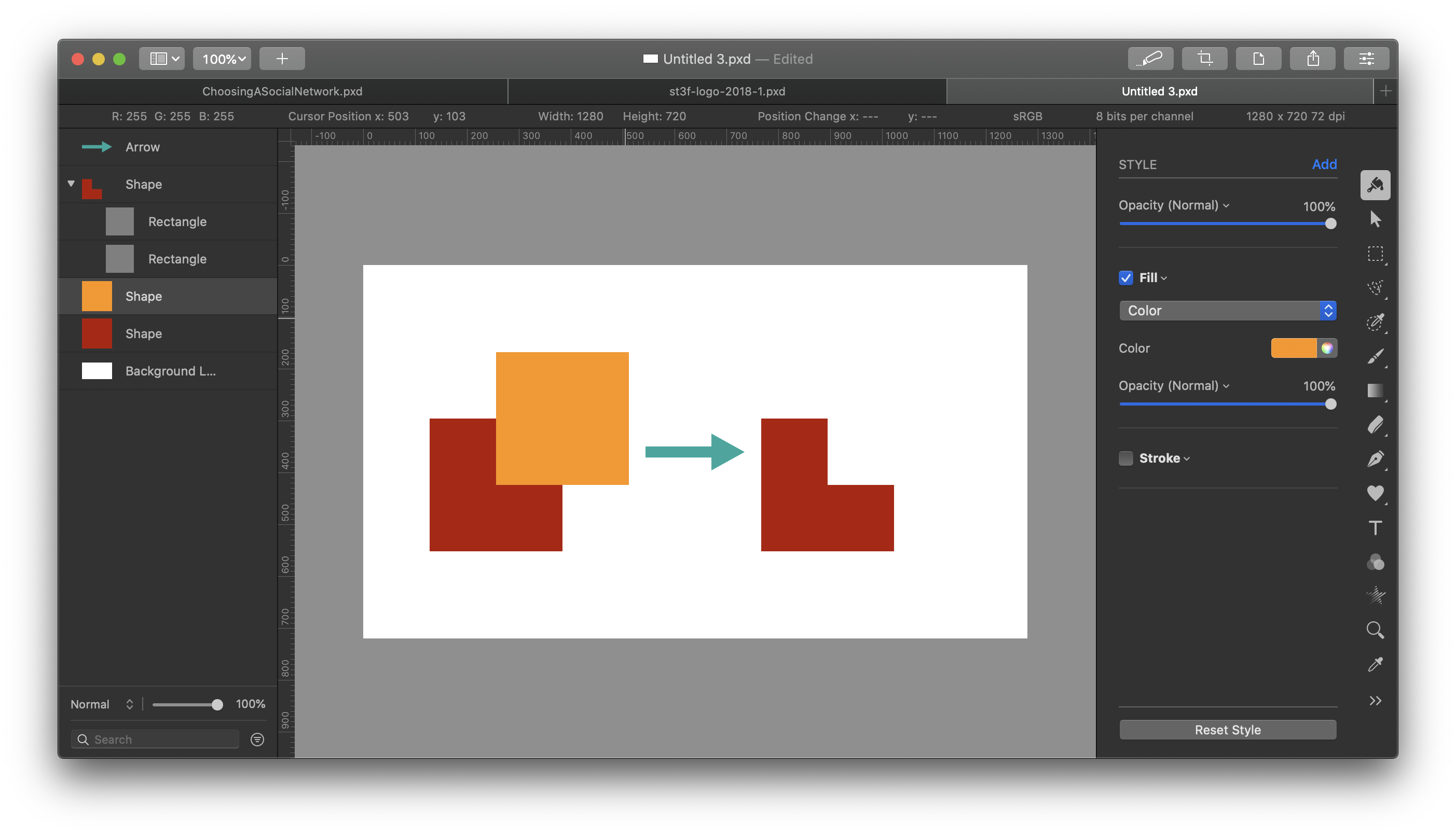
Does this help any?
- Stef.
*Has to actually be a shape. There are methods that will work for a bunch of pixels in a shape. This is not one of those.
**Pixelmator Pro will take the upper of the two shapes as the one to be removed. You can correct it afterwards, but it helps to have them in the right order to begin with.
There are a bunch of ways to do this. Probably the easiest, for me is:
1. Draw the main shape*.
2. Draw the bit you want to remove as a second shape*.
3. Highlight them both** in the layers panel.
4. Right click and select the option "Subtract Shapes"
Does this help any?
- Stef.
*Has to actually be a shape. There are methods that will work for a bunch of pixels in a shape. This is not one of those.
**Pixelmator Pro will take the upper of the two shapes as the one to be removed. You can correct it afterwards, but it helps to have them in the right order to begin with.
2020-06-18 15:16:37
Hi, I try to have just the lines of the large rectangle cut by the small one but it keeps lines of the small
2020-06-18 18:56:04
Yeah. It has cut the inner rectangle from the outer one and has applied to stroke to all the edges that now exist on the new composite shape. I'm guessing you don't want that. 
Let's try another method, masking the layer.
1. Draw the main shape.
2. Draw the bit you want to remove as a second shape (the 'masking shape').
3. Ensure that the masking shape has a 100% opaque fill and no stroke.
4. Select the masking shape in the layers panel and use the menu option Edit > Load Selection* (Opt-Cmd-L) to load the objects shape as a selection.
5. Invert the selection (Shift-Cmd-I)
6. Right click on the main shape in the layers panel and select Add Mask
A mask will be created that allows the main shape (and its border) to show through only in places when the masking shape was not present.
7. Hide or delete the masking shape.
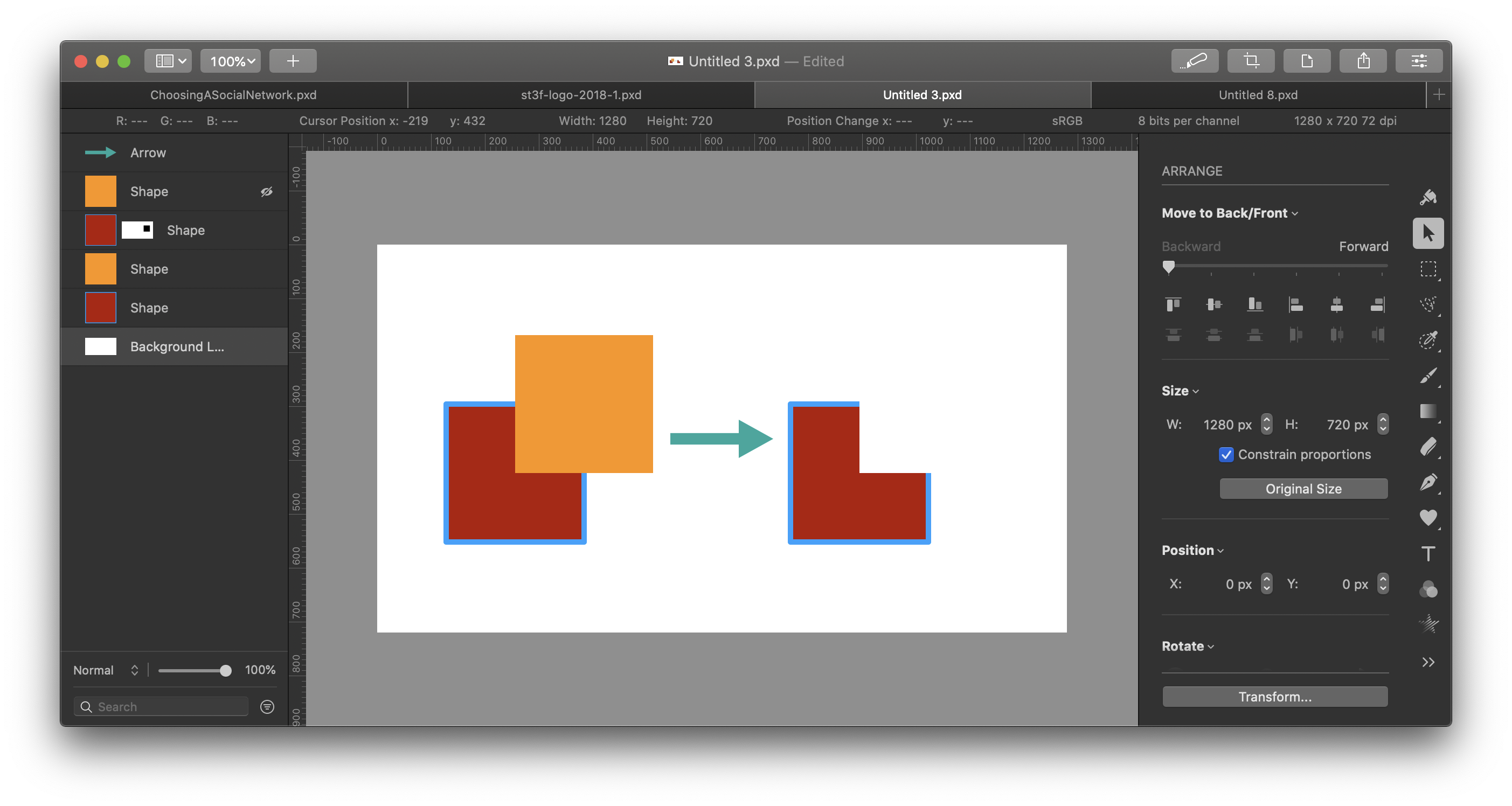
Is that closer to what you are after?
- Stef.
P.s. Pretty image.
*Alternatively, just Cmd-click on the little image of the layer in the layers panel.
Let's try another method, masking the layer.
1. Draw the main shape.
2. Draw the bit you want to remove as a second shape (the 'masking shape').
3. Ensure that the masking shape has a 100% opaque fill and no stroke.
4. Select the masking shape in the layers panel and use the menu option Edit > Load Selection* (Opt-Cmd-L) to load the objects shape as a selection.
5. Invert the selection (Shift-Cmd-I)
6. Right click on the main shape in the layers panel and select Add Mask
A mask will be created that allows the main shape (and its border) to show through only in places when the masking shape was not present.
7. Hide or delete the masking shape.
Is that closer to what you are after?
- Stef.
P.s. Pretty image.
*Alternatively, just Cmd-click on the little image of the layer in the layers panel.