It's all in the title pretty much.
I want to create a brush that will stamp a full-colour image onto the canvas as I draw with it. I'd like to use it as a technique for drawing walls of more hotchpotch buildings on a map I'm drawing, placing planks in a semi-scattered fashion.
Is there a way to accomplish this in Pixelmator? I know PS has the mixer brush, which almost does it but doesn't do angle scatter.
I'd ideally also like one that selects a random image from a group of images, but I can accomplish that by just using multiple brushes if I can get it working with just one.
Thanks!
Is there a way to create a full-colour stamp brush? (equivalent to PS mixer brush)
2021-09-08 00:18:04
2021-09-08 09:01:52
As I don´t come from PS I have no clue what a mixer brush is over there. So for me it´s impossible to help.
2021-09-08 09:38:55
Not sure. Right now I´m just able to import kind of greyscale image as a brush tip - which will stamp on click - but it seems colored images will be converted for the use as brushes. Fun anyway:
Uh - no GIFs allowed in this forum?
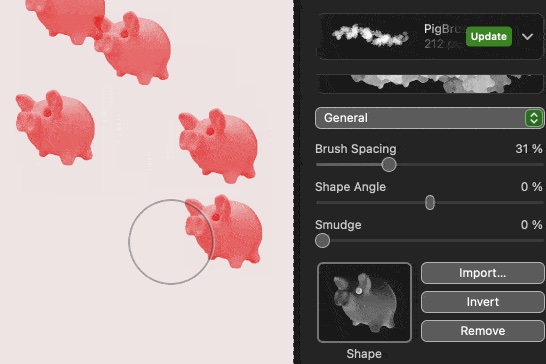
Uh - no GIFs allowed in this forum?
2021-09-08 13:33:41
EllenM is right — there isn't really an equivalent for the mixed brush tool in Pixelmator Pro right now. And with the way the current painting engine is set up, a grayscale image is required to create a working brush, so we automatically convert color images to grayscale.
What you could also do in addition to creating your own custom brush is use that brush to paint on a layer mask to reveal the texture or colors below it. Here are the rough steps:
1. Clip wood or any other pattern to the object you'll be painting
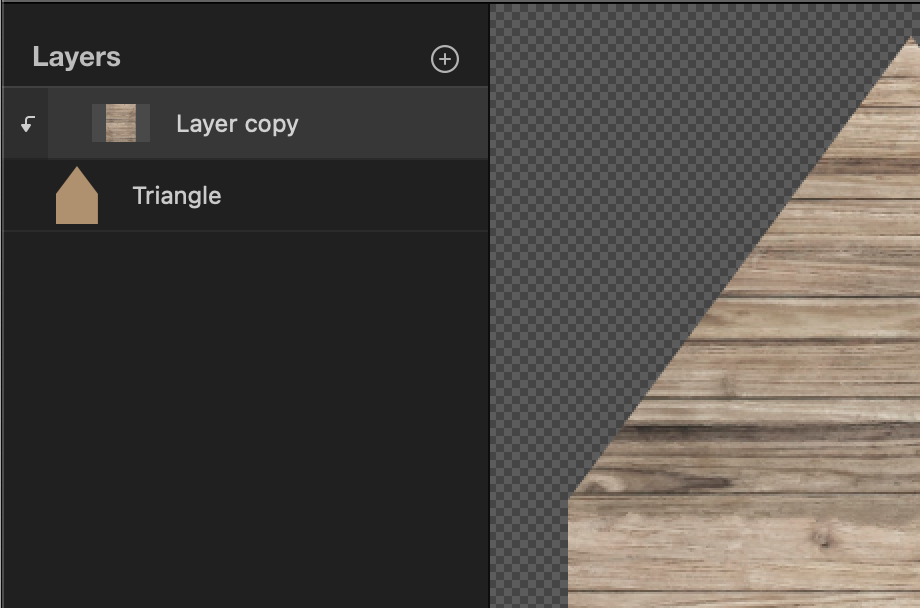
2. Add a mask to the pattern layer and invert it (Command + I)
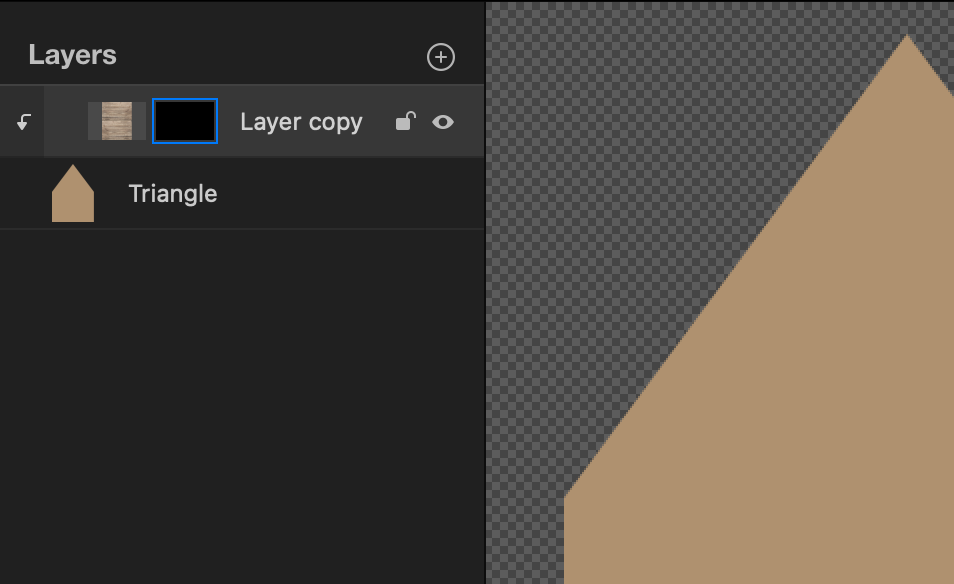
3. Create a brush of the shape you need (brick, wood plank, etc.) and adjust the brush scatter settings
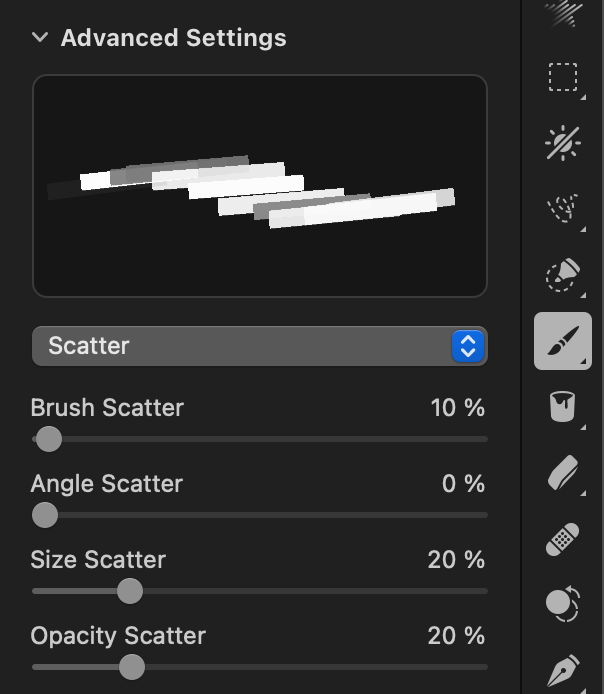
4. Paint on the mask with white to reveal the color pattern
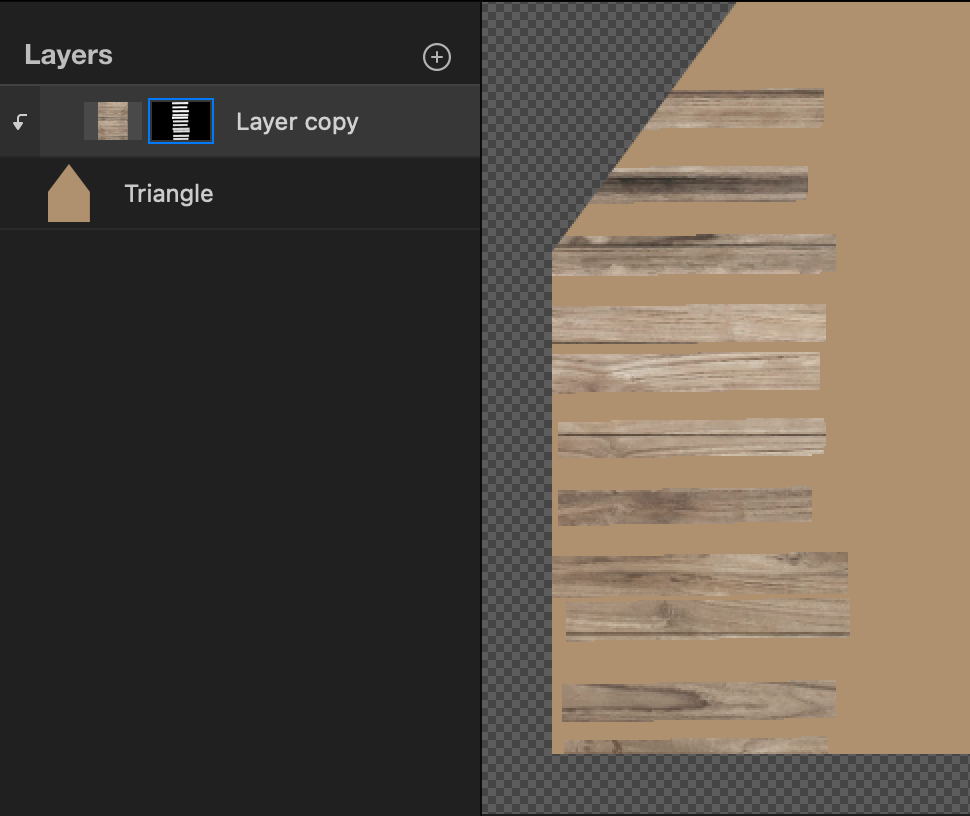
 Good idea, though. We'll check to see if our forum software can integrate this.
Good idea, though. We'll check to see if our forum software can integrate this.
What you could also do in addition to creating your own custom brush is use that brush to paint on a layer mask to reveal the texture or colors below it. Here are the rough steps:
1. Clip wood or any other pattern to the object you'll be painting
2. Add a mask to the pattern layer and invert it (Command + I)
3. Create a brush of the shape you need (brick, wood plank, etc.) and adjust the brush scatter settings
4. Paint on the mask with white to reveal the color pattern
Nope, only emojis for now.Uh - no GIFs allowed in this forum?
2022-10-24 00:40:02
It looks like to me Dean, that you've selected a soft brush as your base rather than a hard brush, which is what is needed here. You should be able to edit that manually.