I am trying to switch away from Photoshop for most things and one thing I haven't been able to exactly duplicate in Pixelmator is the basic, hard-edge eraser block. The pixel paint tool seems to be the best equivalent, and even better, it is resizable (not sure why Adobe never added that capability even since 1.0).
For clicking on the sections I want to erase, it works. Holding shift to keep it orthogonal also works. But what I can't get is freeform dragging and shift-clicking at angles to erase a range of pixels. The pixel paint tool snaps to a grid equal to its size. Only by moving and clicking can I avoid the grid. So instead of freeform dragging or shift-clicking, I have to aim-click-aim-click-aim-click many times to get all the parts erased.
In the image I'm uploading, Photoshop on the left is the result of a click and then a shift-click on another location. Pixelmator's result is on the right.
The paint tool set to white is the closest comparison, but even the "hard basic" setting does some antialiasing on the edges (and it's also not square).
Is there an existing option I haven't found yet?
The "image" button in this editor appears to do nothing, so I'm providing a link to where I uploaded it to imgur.
https://i.imgur.com/U0dhdbo.jpg
Reproduce block eraser from Photoshop
2022-02-05 19:56:32
2022-02-07 13:02:14
Hey John. I think you'll want to create a rectangular brush for this as the Pixel tool is designed to snap to the image pixel grid by default. You can try importing this one to your brush collection:
http://upload-cdn.pixelmator.com/Rectan ... rushes.zip
Then you'd just have to select this brush when erasing using the regular Erase tool.
Hope that helps!
http://upload-cdn.pixelmator.com/Rectan ... rushes.zip
Then you'd just have to select this brush when erasing using the regular Erase tool.
Hope that helps!
2022-02-11 00:00:13
Thanks Aurelija, but unfortunately this has the same issue as the hard brush. Below is a blowup (not rescaled) screenshot of what I see - mouse button is down and stopped mid-drag. Differences from the pixel paint tool (and photoshop's block eraser): 1) the brush paint is antialiased, even on the vertical edge of where it started, 2) the cursor is circular while the brush is square, 3) the cursor is not aligned with what is painted (not pixel-precise), 4) there is a delay while dragging the brush before the path is painted (like the paint needs to catch up with the cursor), even when moving just a few pixels.
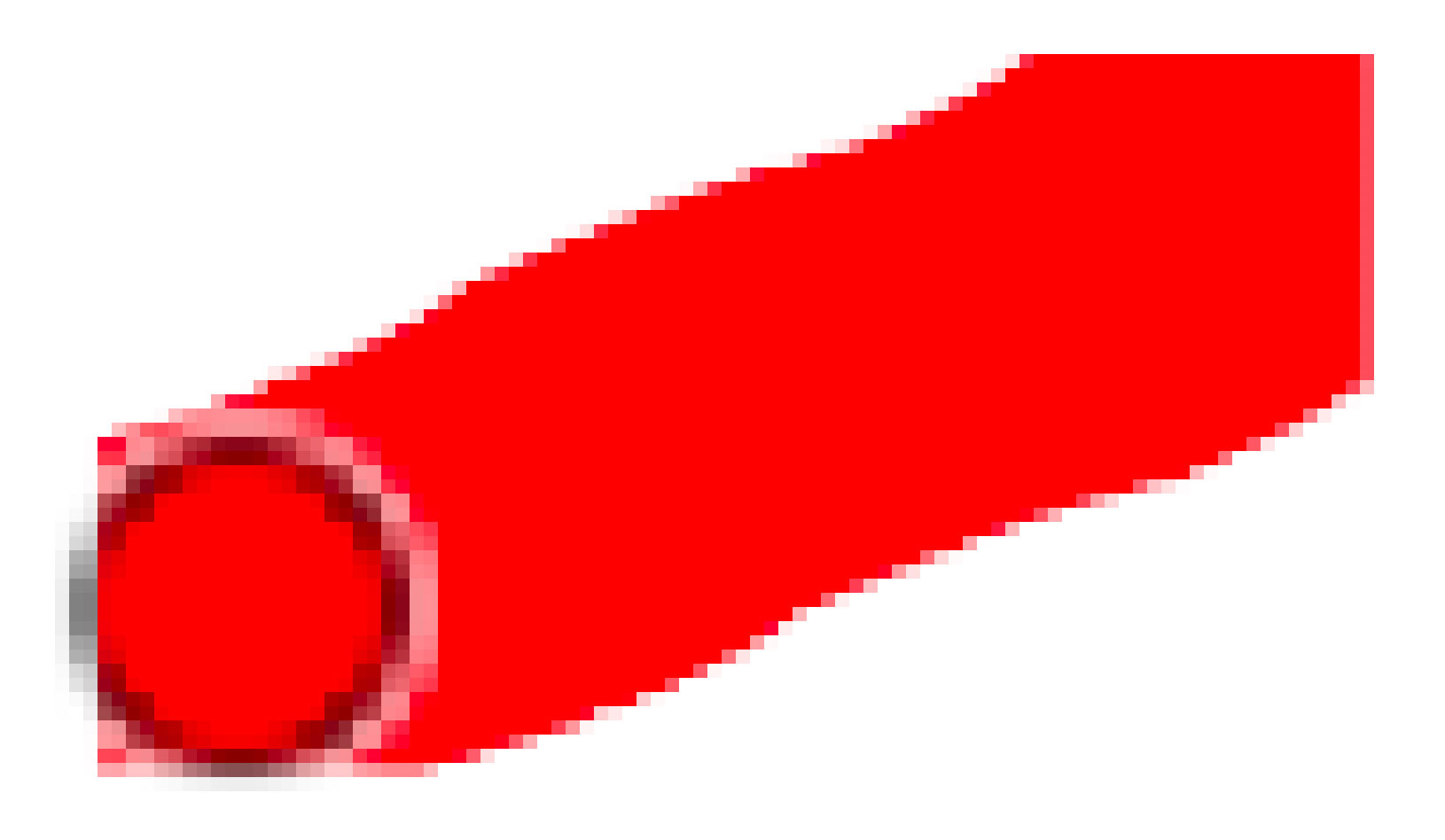
The good thing about the pixel paint tool is that it is very precise and instant. The square of the cursor tells me exactly which pixels it is deleting (except if the brush is set large for the window, then it becomes a strange faded dartboard symbol... that's a bit weird).
While searching, I found the statement "You can generally hold down the Command (⌘) key to temporarily turn off snapping whenever it happens in Pixelmator Pro." This doesn't appear to work with the pixel paint tool, but it would be great if it did. I realize pixel paint tool has a specific purpose (80s graphics for game art, I think?) but my work is far more mundane. Cleaning up scans of old documents, for instance.
The good thing about the pixel paint tool is that it is very precise and instant. The square of the cursor tells me exactly which pixels it is deleting (except if the brush is set large for the window, then it becomes a strange faded dartboard symbol... that's a bit weird).
While searching, I found the statement "You can generally hold down the Command (⌘) key to temporarily turn off snapping whenever it happens in Pixelmator Pro." This doesn't appear to work with the pixel paint tool, but it would be great if it did. I realize pixel paint tool has a specific purpose (80s graphics for game art, I think?) but my work is far more mundane. Cleaning up scans of old documents, for instance.
2022-02-12 09:58:23
Maybe I missed a point but find the Pixeltool in "Erase"-mode will do out of the box:
https://postimg.cc/Q9JJtCSV
https://postimg.cc/Q9JJtCSV