I have an image I crop down to size.
I try to Arrange>>Transform>>resize, but the resize rectangle in the size of the original image.
I Trim Canvas, so the canvas is the cropped image only.
I try to Arrange>>Transform>>resize, but the resize rectangle in the size of the original image.
I resize image. The image size is the size of the cropped part. I press Enter anyway to make sure the image size really takes.
Why would the resize rectangle not resize to the cropped size after any of these steps? What am I doing wrong or not doing?
My only work around is to save the cropped image as jpg and reopen.
crop/canvas/image not effecting resize rectangle size- something is not making sense
2022-07-26 23:21:01
2022-07-27 01:46:50
I´m not sure what you´re after; Cropping or Resizing. If you want to crop to a certain part of your picture you might want to enable "Delete Cropped Pixel" - otherwise the crop content will just be hidden:
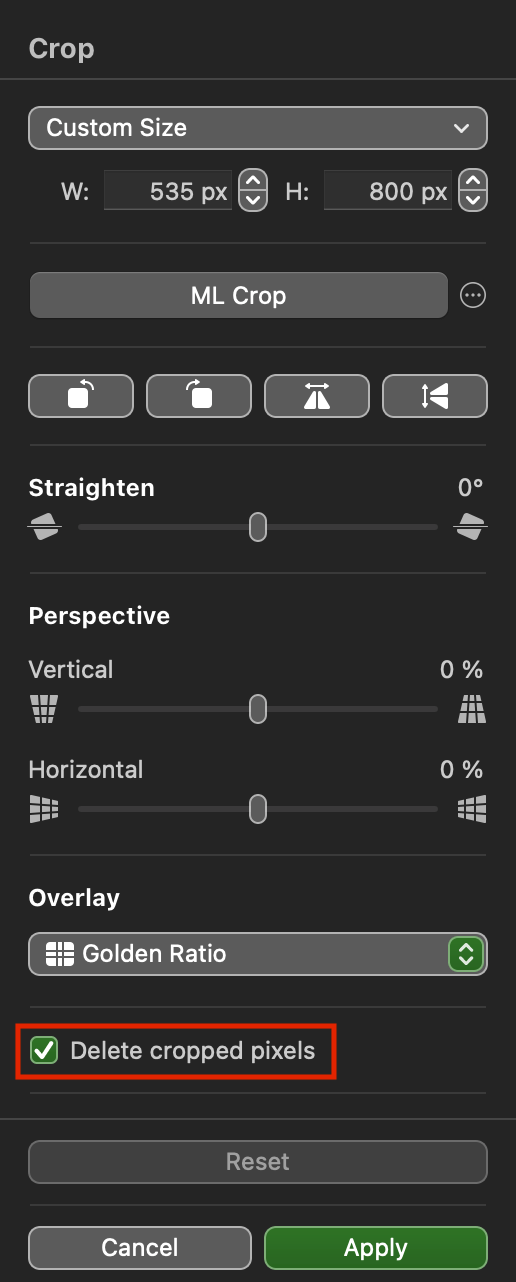
If you just want to receive another pixel size of your image you can do that at the Export Dialog - no Transforming necessary.
If you just want to receive another pixel size of your image you can do that at the Export Dialog - no Transforming necessary.
2022-07-27 13:10:48
I guess I am used to cropping deleting cropped pixels just I have with graphics apps I've used over the last 20 years. I did't realize I needed to turn that option on.
2022-07-27 13:20:28
Now we have "non-destructive" image editing. 
2022-07-27 13:46:53
Continuing your line of humor…But isn’t image editing by it very nature destructive?
2022-07-27 14:32:46
I would say no. Actually, it's all about enhancements, corrections, and other nasties. Philosophically speaking. Technically speaking, not a hair on your head will be touched today.
(I remember when PS could only save one single step back. Ugh.)
(I remember when PS could only save one single step back. Ugh.)
2022-07-30 09:55:46
This was written with PS in mind, but applies equally to PMP:
SOURCE: Article What Is Non-Destructive Editing In Photoshop? https://www.bwillcreative.com/what-is-n ... photoshop/
While PMP does not have Smart Objects the concepts are the same. Non-destructive editing provides maximum flexibility.Non-destructive photo editing is when all of your adjustments can be individually altered without affecting your starting image. Rather than applying an adjustment directly onto a photo, each has its own layer to remain separate. By using things like new layers, layer masks, and smart objects, you can fine-tune every adjustment on its own.
Although destructive editing does take less time to make each adjustment, you negate your options to fine-tune things later on. What seems like less time upfront ends up costing you more time down the line. Trying to backtrack, undo, and revise destructive adjustments is a serious pain and sometimes not possible altogether.
On the other hand, non-destructive editing does take more effort and thought throughout the entire editing process. Rather than freely making adjustments, you have to consider what the most effective way to create them is. In some cases, you’ll want to create a new layer, while other times, you might create a new smart object, for example.
SOURCE: Article What Is Non-Destructive Editing In Photoshop? https://www.bwillcreative.com/what-is-n ... photoshop/
2022-07-30 13:52:10
Thanks everybody for your imput. Very helpful and informative.