I am printing decals. When I print from my Mac using Ventura, the print setting always defaults to less than 100%, like it is shrinking to fit. If I don't catch that, it ruins my decal.
I then have to select the Scale button and type in 100% every time.
Is there anyway to have it default to 100%, with a tab to scale to print below that? That is what most of my Mac programs default to.
Great program, BTW!
Default Printer Settings
2024-03-29 20:11:59
2024-03-29 22:17:12
First impression - You should check your printer's default settings. I know my printer ALWAYS leaves print settings as the last printed settings, because that is a default setting I chose ( I use multiple papers and envelopes ). BUT I can also set it to a default paper size and scale. This from my Pixpro export printing to PDF, which will be the same next time's output too. 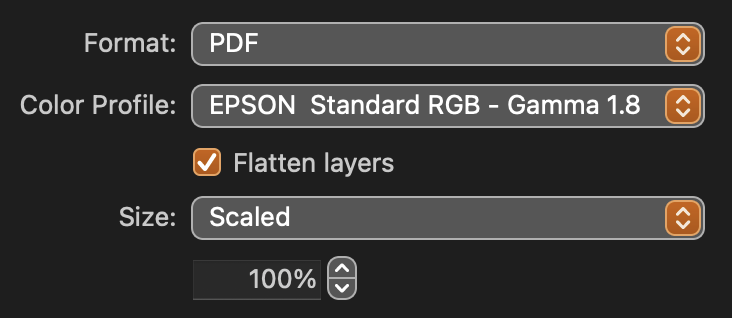 And settings for a PixPro to jpeg export which will remain the same unless I change it.
And settings for a PixPro to jpeg export which will remain the same unless I change it. 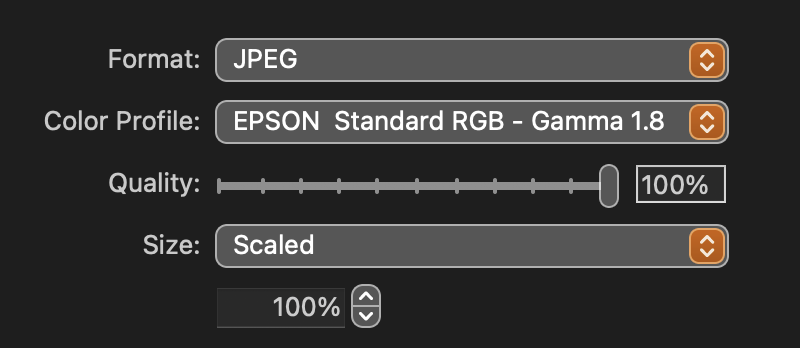
2024-03-30 15:59:32
Thanks for the reply. Where do you find the printer's default setting? Within Pixelmator Pro?
This is what I get within Pixel motor Pro:
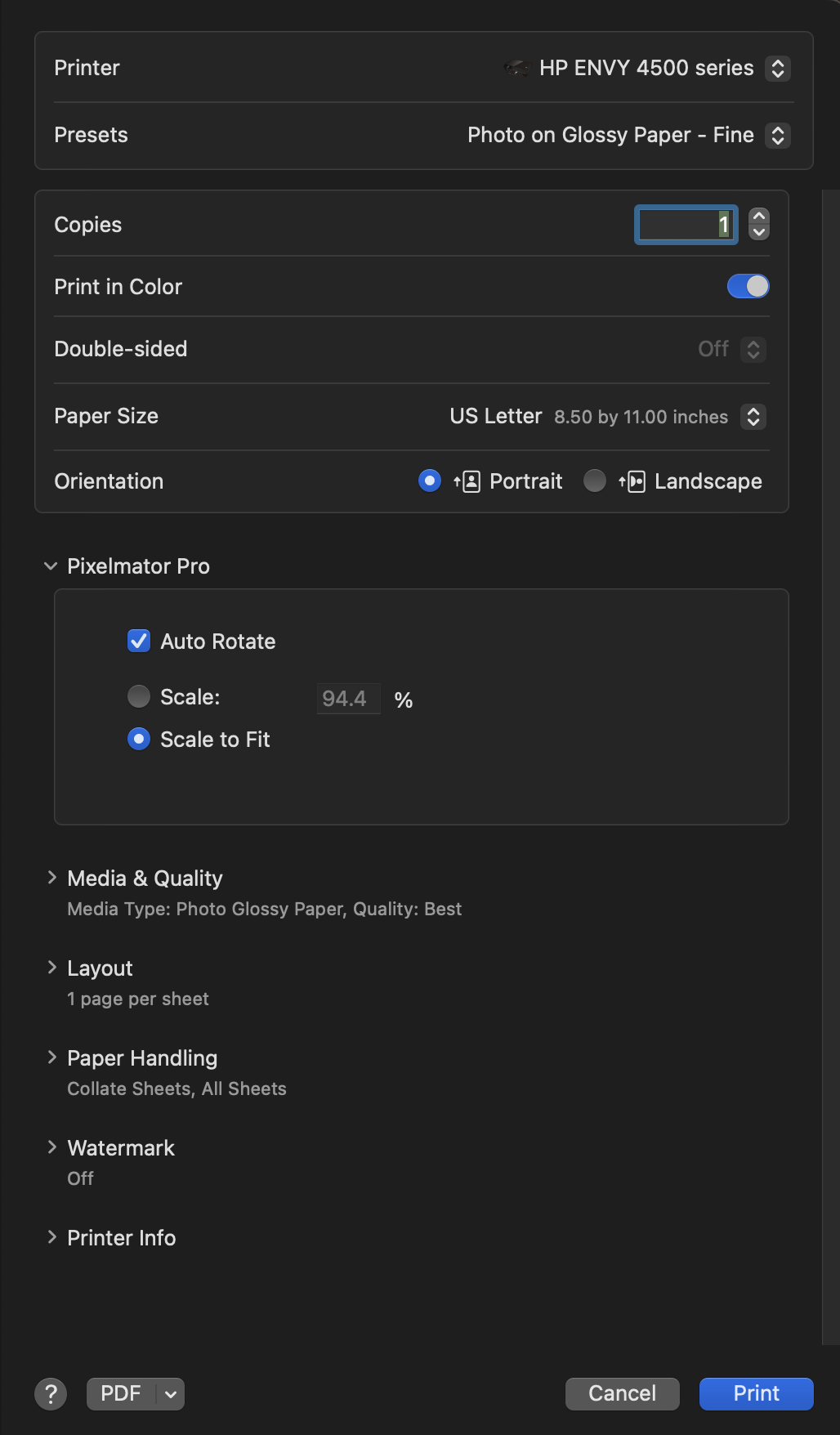
I just upgraded to Ventura, so I am getting a bit lost in the settings, but I don't see much under System Settings:
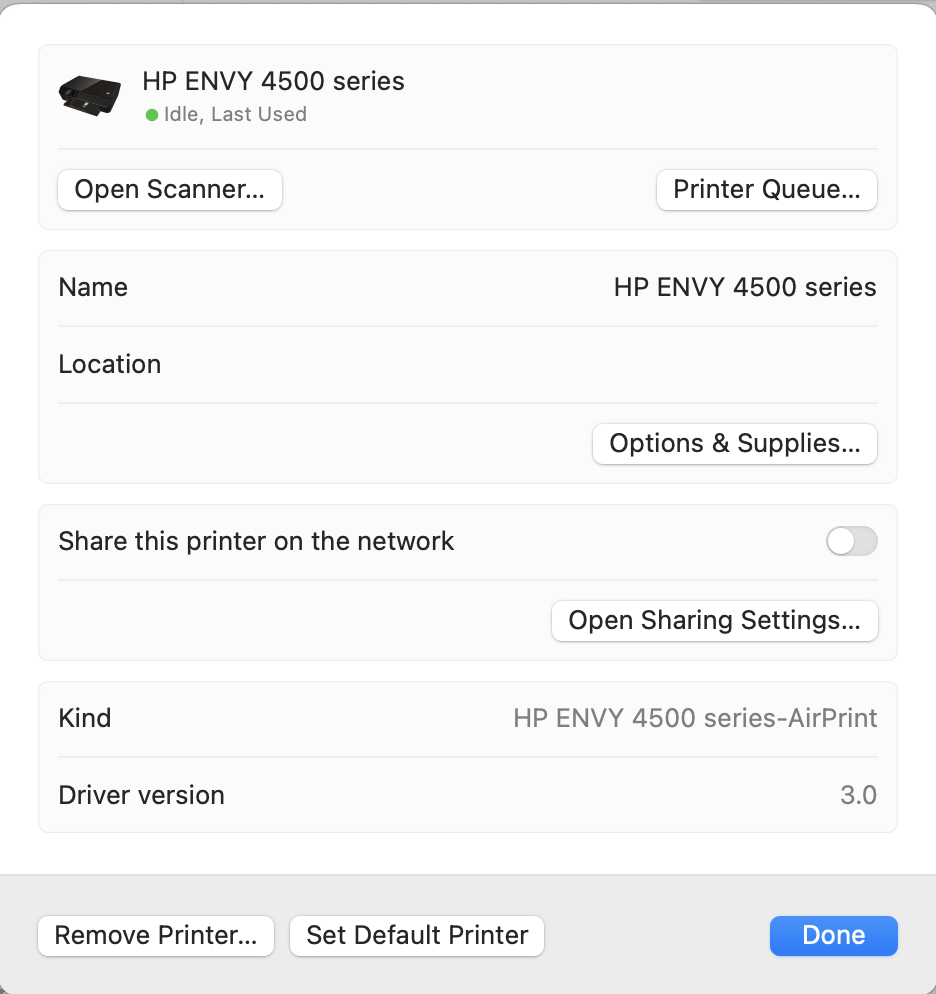
When I go to the (mis-named) HP Smart App, there is not much there:
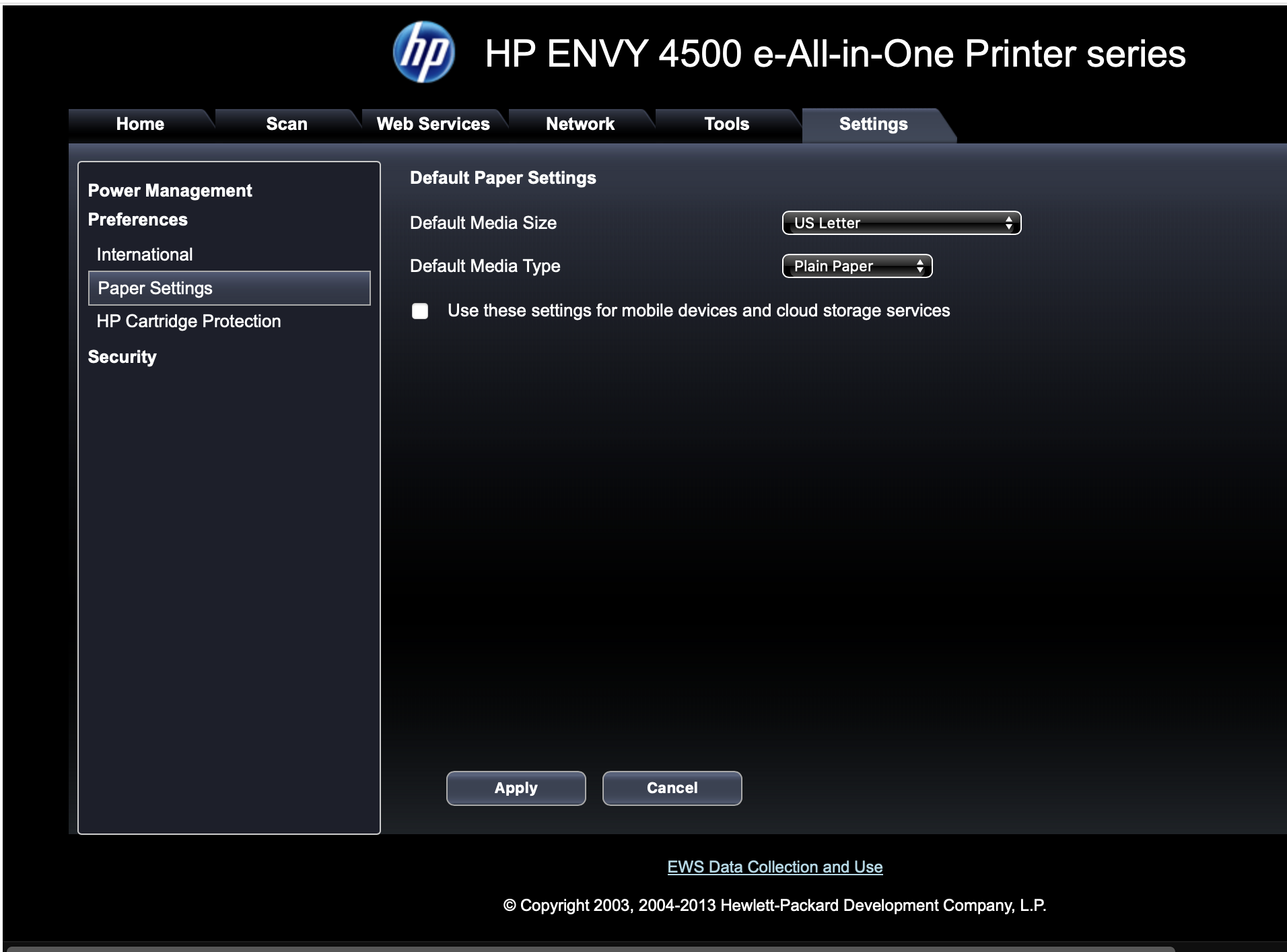
If I 'print' from Pixelmator Pro to open in Mac Preview, I get exactly the print option that I would like to see where the default setting is 100%. I don't see that in Pixelmator Pro.
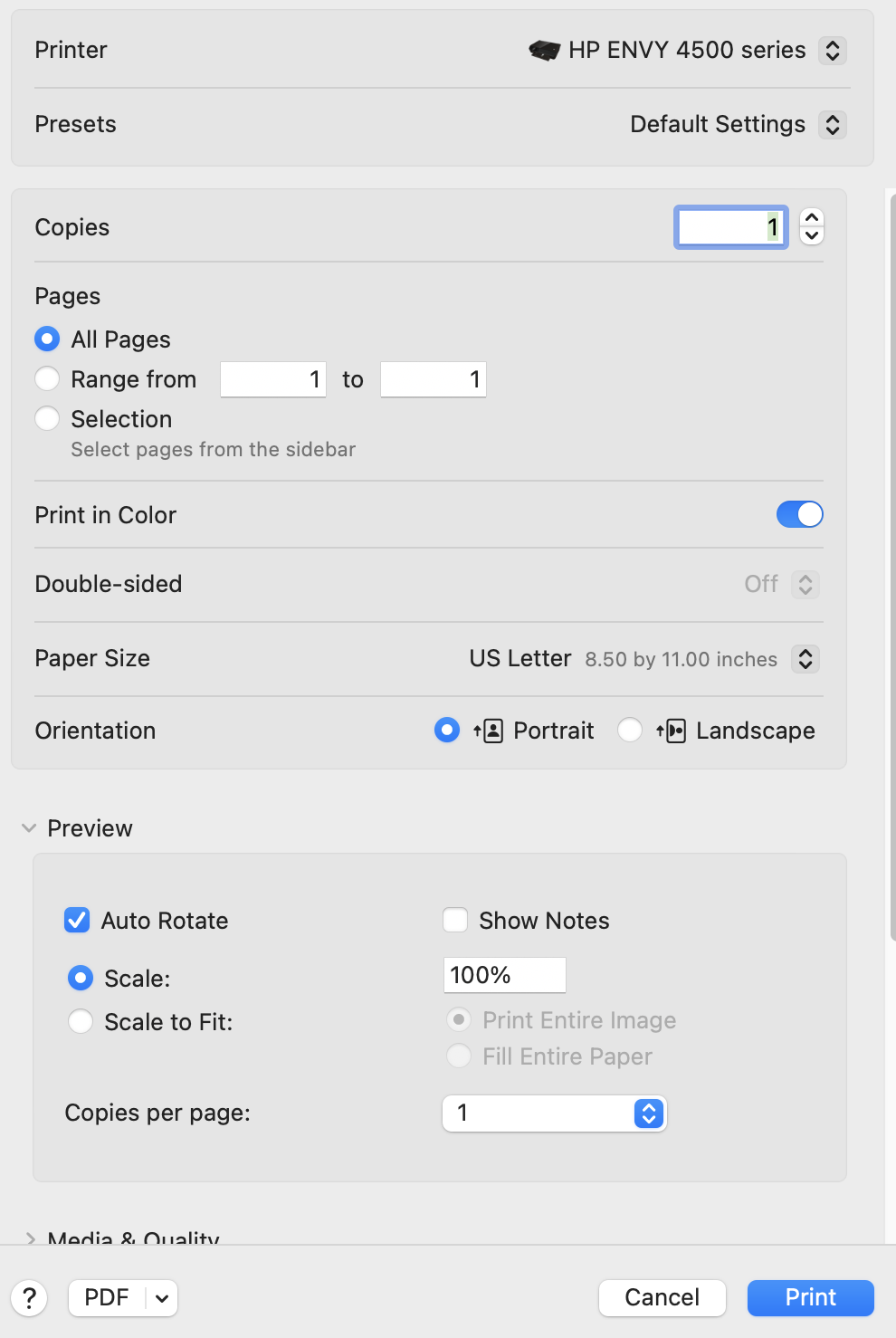
This is what I get within Pixel motor Pro:
I just upgraded to Ventura, so I am getting a bit lost in the settings, but I don't see much under System Settings:
When I go to the (mis-named) HP Smart App, there is not much there:
If I 'print' from Pixelmator Pro to open in Mac Preview, I get exactly the print option that I would like to see where the default setting is 100%. I don't see that in Pixelmator Pro.
2024-04-01 20:09:54
Thanks for the comment.
There is nothing useful under the 'Tools' setting. I see nowhere to change the 'Default Settings' for the printer.
When I print from something on the Mac, it defaults to 100%, as I showed in the last picture in my previous post.
When I print from Pixelmator Pro, I get the slightly different dialogue box that defaults to 'Auto Rotate' and 'Scale to Fit' as shown in the first picture in my previous reply.
There seems to be no way to change the pre-sets for those that are accessed through Pixelmator Pro - that I have found so far.
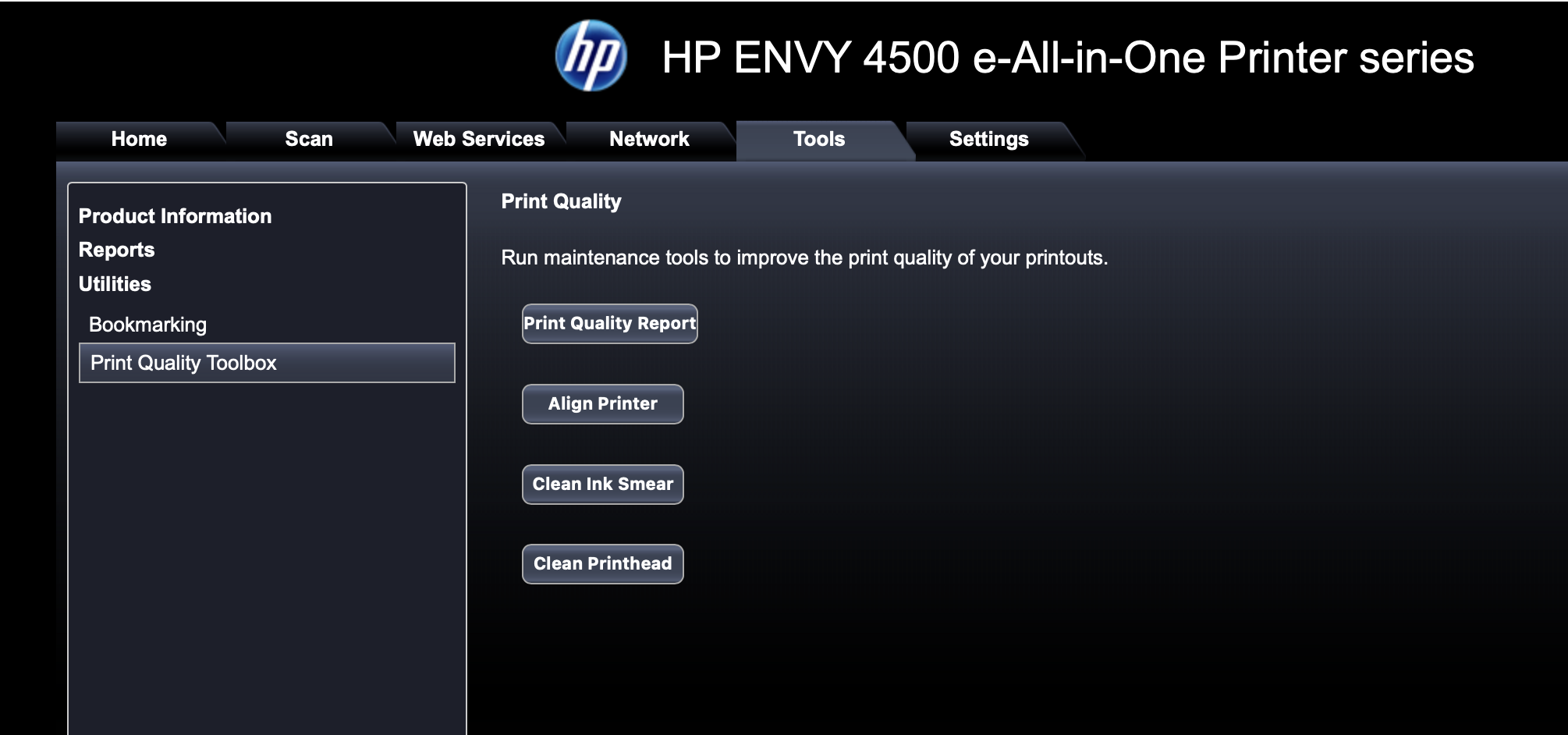
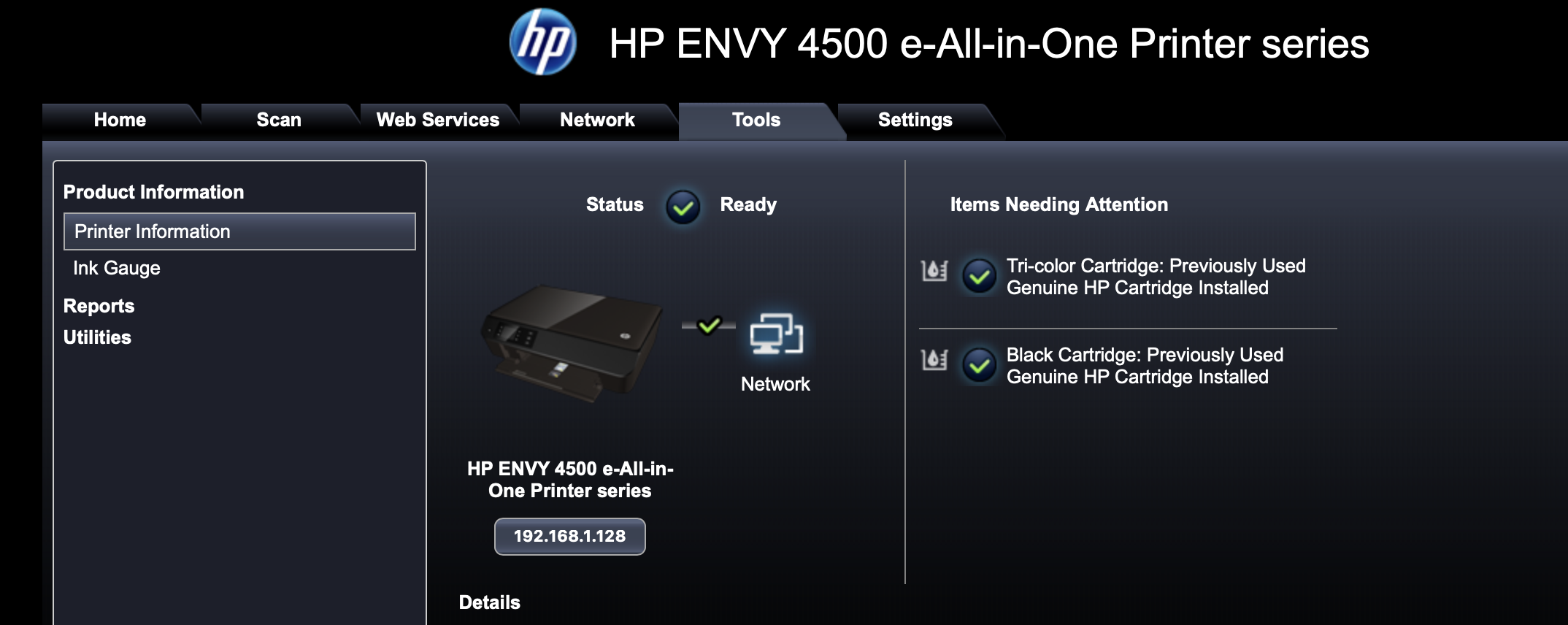
There is nothing useful under the 'Tools' setting. I see nowhere to change the 'Default Settings' for the printer.
When I print from something on the Mac, it defaults to 100%, as I showed in the last picture in my previous post.
When I print from Pixelmator Pro, I get the slightly different dialogue box that defaults to 'Auto Rotate' and 'Scale to Fit' as shown in the first picture in my previous reply.
There seems to be no way to change the pre-sets for those that are accessed through Pixelmator Pro - that I have found so far.
2024-04-01 20:42:05
It just occurred to me that it might just be the margins!
Somewhere the margins may be set that shrinks the size of every page to fit in the margins.
On my Studio (M1) individual apps set the margins - like you I don't see margin settings in PixPro.
The settings on my Printer only seems to support the page size selection.
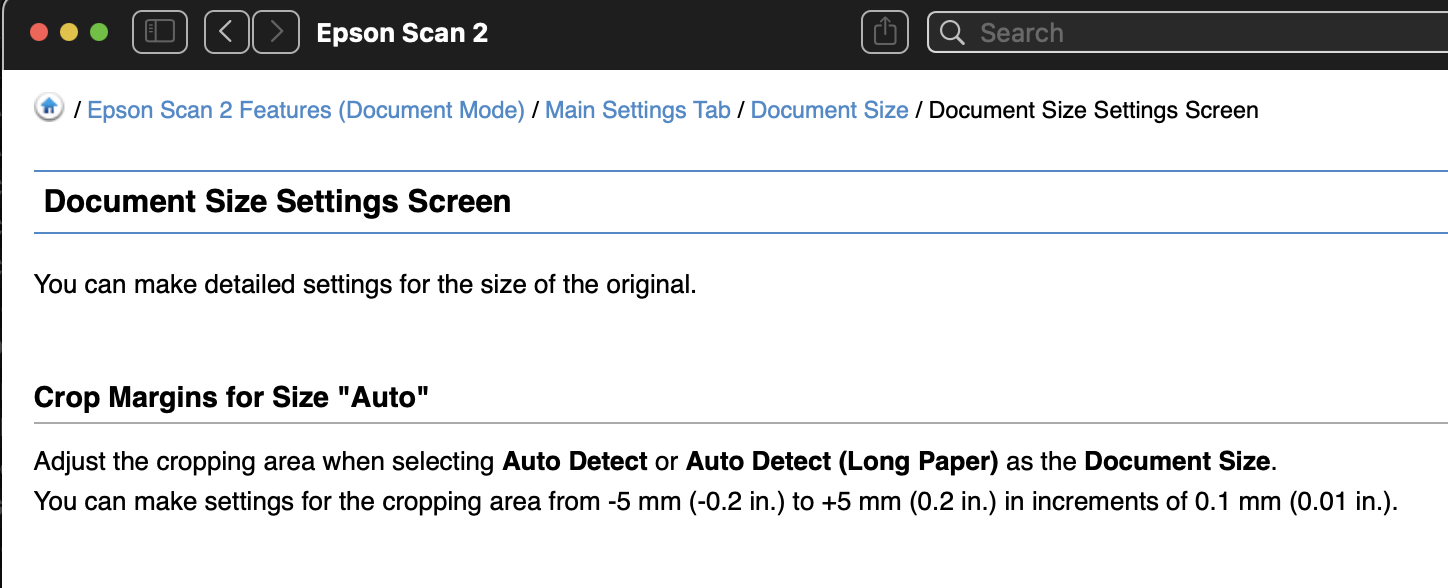
I know my old printer (also Epson) supported 'edge to edge' printing - know this one does not.
Have you done a query of HP for more details on margins, etc? I searched : hp envy 4500 Margin settings' but I don't have an hp account or windows. Give it a go. (Try to have fun!)
Somewhere the margins may be set that shrinks the size of every page to fit in the margins.
On my Studio (M1) individual apps set the margins - like you I don't see margin settings in PixPro.
The settings on my Printer only seems to support the page size selection.
I know my old printer (also Epson) supported 'edge to edge' printing - know this one does not.
Have you done a query of HP for more details on margins, etc? I searched : hp envy 4500 Margin settings' but I don't have an hp account or windows. Give it a go. (Try to have fun!)
2024-04-01 21:17:54
Not in Pixelmator Pro. I do in other programs such as MSWord.
It is so strange. Pixelmator Pro is the only program that defaults to reducing the size, quite likely, as you point out, to make it fit within the print area of the printer.
But if I select in Pixelmator Pro to 'Open In Preview', then select print from there, it defaults to 100%. Below that is the button for scale to fit.
This is exactly what I would like to occur in Pixelmator Pro.
The other day, I forgot to change the print setting in Pixelmator Pro and ended up printing the image on my expensive sheet at 92% of the size I wanted.
2024-07-13 18:12:29
HHmmm. Why 92%? I see that you are comparing Word (and other applications) margin settings capabilities to PixPro's. I was thinking of the Printer's default settings. I don't know about HP envy but I know my Epson is set to 0.0mm left/top/right/bottom offsets.
In terminal: 'defaults read com.pixelmatorteam.pixelmator | less' yields no printer information - therefor nothing changeable.
Oh well, you probably figured it out by now.
Oh, I went looking for MY Epson setting and found it interesting:
defaults read com.apple.print.custompresets.forprinter.EPSON_ET_3850_Series
{
"com.apple.print.lastPresetUsedPref" = "Last Used Settings";
"com.apple.print.lastPresetUsedPrefType" = 1;
"com.apple.print.v2.lastUsedSettingsPref" = {
Duplex = DuplexNoTumble;
DuplexBindingEdge = 2;
"com.apple.print.DialogDismissedBy" = Print;
"com.apple.print.JobInfo.PMOutputType" = "application/pdf";
"com.apple.print.PDEsUsed" = "Pixelmator Pro";
"com.apple.print.PrintSettings.PMDuplexing" = 2;
"com.apple.print.pageRange" = "All 4 Pages";
"com.apple.print.preset.PaperInfo" = {
paperInfo = {
PMPPDPaperCodeName = 4x6;
PMPPDTranslationStringPaperName = 4x6;
PMTiogaPaperName = 4x6;
"com.apple.print.PaperInfo.PMCustomPaper" = 0;
"com.apple.print.PaperInfo.PMPaperName" = 4x6;
"com.apple.print.PaperInfo.PMUnadjustedPageRect" = (
0,
0,
"414.9921875",
"270.9921941757202"
);
"com.apple.print.PaperInfo.PMUnadjustedPaperRect" = (
"-8.50390625",
"-8.503899574279785",
"423.49609375",
"279.4961004257202"
);
"com.apple.print.PaperInfo.ppd.PMPaperName" = 4x6;
"com.apple.print.ticket.APIVersion" = "01.00";
"com.apple.print.ticket.type" = "com.apple.print.PaperInfoTicket";
};
};
"com.apple.print.preset.displayName" = 4x6;
"com.apple.print.totalPages" = 1;
"com.pixelmatorteam.print.PrintSettings.ScaleMode" = 0;
"com.pixelmatorteam.print.PrintSettings.ScalePercentageValue" = 100;
};
}
Hhmmm.
In terminal: 'defaults read com.pixelmatorteam.pixelmator | less' yields no printer information - therefor nothing changeable.
Oh well, you probably figured it out by now.
Oh, I went looking for MY Epson setting and found it interesting:
defaults read com.apple.print.custompresets.forprinter.EPSON_ET_3850_Series
{
"com.apple.print.lastPresetUsedPref" = "Last Used Settings";
"com.apple.print.lastPresetUsedPrefType" = 1;
"com.apple.print.v2.lastUsedSettingsPref" = {
Duplex = DuplexNoTumble;
DuplexBindingEdge = 2;
"com.apple.print.DialogDismissedBy" = Print;
"com.apple.print.JobInfo.PMOutputType" = "application/pdf";
"com.apple.print.PDEsUsed" = "Pixelmator Pro";
"com.apple.print.PrintSettings.PMDuplexing" = 2;
"com.apple.print.pageRange" = "All 4 Pages";
"com.apple.print.preset.PaperInfo" = {
paperInfo = {
PMPPDPaperCodeName = 4x6;
PMPPDTranslationStringPaperName = 4x6;
PMTiogaPaperName = 4x6;
"com.apple.print.PaperInfo.PMCustomPaper" = 0;
"com.apple.print.PaperInfo.PMPaperName" = 4x6;
"com.apple.print.PaperInfo.PMUnadjustedPageRect" = (
0,
0,
"414.9921875",
"270.9921941757202"
);
"com.apple.print.PaperInfo.PMUnadjustedPaperRect" = (
"-8.50390625",
"-8.503899574279785",
"423.49609375",
"279.4961004257202"
);
"com.apple.print.PaperInfo.ppd.PMPaperName" = 4x6;
"com.apple.print.ticket.APIVersion" = "01.00";
"com.apple.print.ticket.type" = "com.apple.print.PaperInfoTicket";
};
};
"com.apple.print.preset.displayName" = 4x6;
"com.apple.print.totalPages" = 1;
"com.pixelmatorteam.print.PrintSettings.ScaleMode" = 0;
"com.pixelmatorteam.print.PrintSettings.ScalePercentageValue" = 100;
};
}
Hhmmm.