I'm coming from Capture One, where you could apply any adjustments to a layer. I tried with one photo do do some dodging and burning (what's called here lighten and darken) on a layer, but nothing shows up. I only see the adjustments if I apply the darkening and lightening to the original photo.
What am I missing? It must be something really simple, but I can't crack it, and none of the video tutorials I've found explain this, they all talk about working with other images in layers to make composites.
Can't understand how to work with photo adjustment layers
2023-12-18 12:09:27
2023-12-21 09:56:48
Try this tutorial:
PIXELMATOR PRO. ADJUSTMENT LAYERS TUTORIAL
https://youtube.com/watch?v=SGf_fbDbZcw
PIXELMATOR PRO. ADJUSTMENT LAYERS TUTORIAL
https://youtube.com/watch?v=SGf_fbDbZcw
2023-12-21 10:00:20
I saw that. I didn't understand it. I don't want to use masks or color adjustments, I just wanted to do some dodging and burning. Nothing I did on the layer showed up. I used to to a lot with Capture One, but I can't figure out how to get anything I do on an adjustment layer in Pixelmator to show up. And, yes, the layers are selected to be visible.
2023-12-21 10:42:49
Duplicate the layer you want to dodge and burn.
Then use the Brighten an Darken tool with whatever Blend Mode gives the desired result.
You could set up one layer for Dodge and a second for Burn. Then you have complete control over Blending Mode and Opacity.
SEE: https://help.pixelmator.com/pixelmator-pro/3.5/#737
You could also use a Color Adjustment layer with a black mask and curves. Then paint with white over the area you want to lighten or darken. Then you could adjust the curve to taste. You need TWO Color Adjustment layers with a dark curve and light curve.
Then use the Brighten an Darken tool with whatever Blend Mode gives the desired result.
You could set up one layer for Dodge and a second for Burn. Then you have complete control over Blending Mode and Opacity.
SEE: https://help.pixelmator.com/pixelmator-pro/3.5/#737
You could also use a Color Adjustment layer with a black mask and curves. Then paint with white over the area you want to lighten or darken. Then you could adjust the curve to taste. You need TWO Color Adjustment layers with a dark curve and light curve.
2023-12-21 11:05:13
I found that support page, and that works on the image layer, but not on an adjustment layer. If I create a color adjustment layer and try to dodge or burn, I just get a system beep. If I create an image layer, nothing happens. I don't want to create masks, I simply want to dodge and burn. I'm attaching a screenshot; I want to burn a bit on the right and dodge on the left. (Darken / lighten)
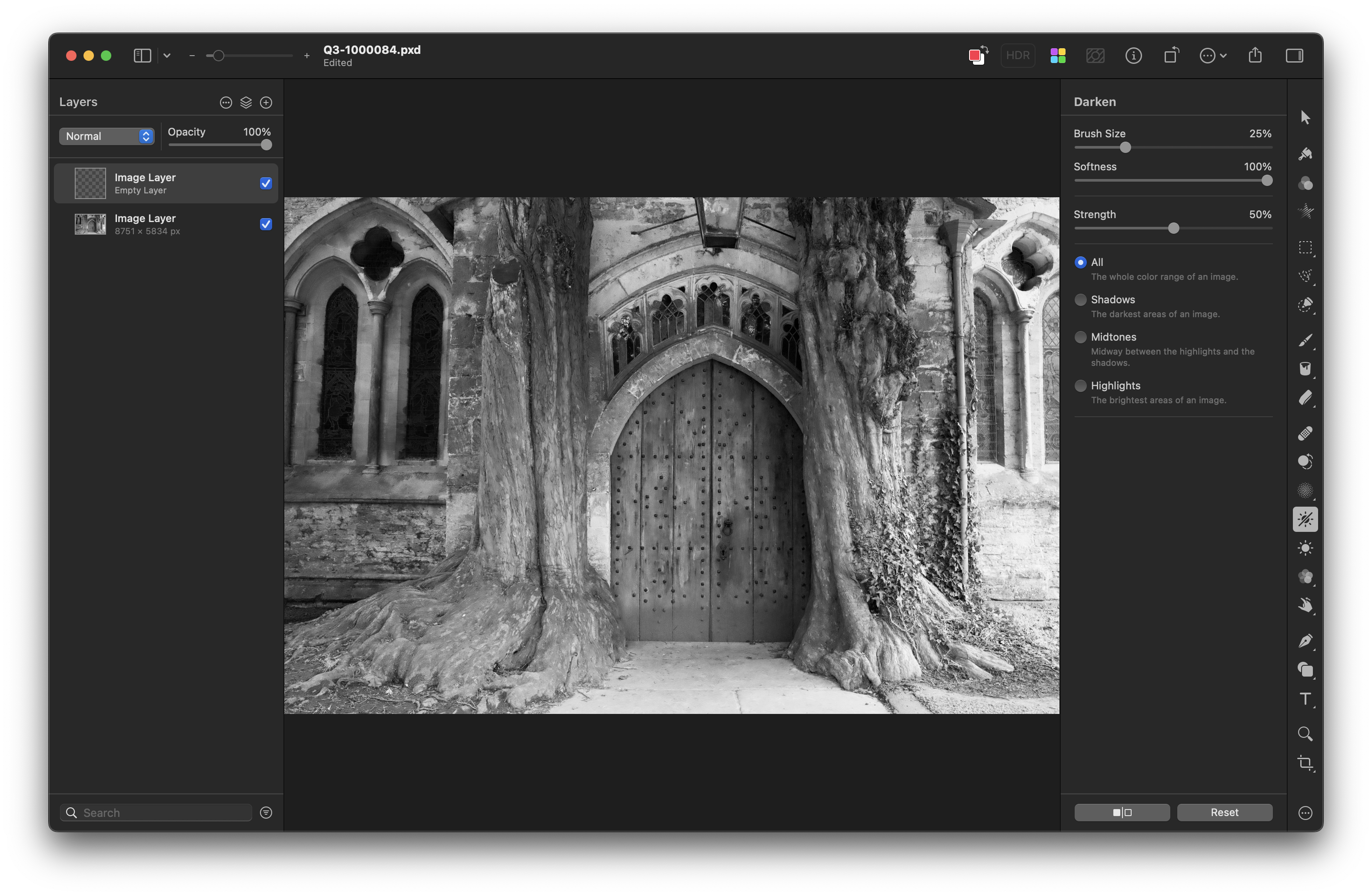
2023-12-21 11:27:19
Okay, I'm not sure I understand. If I duplicate the image, then I'm just applying adjustments to the image itself. Then it's no different than making a copy of the image and applying adjustments. So what's the point of layers? In Photometer, I can add adjustment layers then tweak the intensity; the only option I see in Pixelmator is opacity, which affects the entire duplicated image.
2023-12-21 11:42:48
You can apply the Darken and Lighten tools to the copy without destroying the original. You can adjust the opacity and blend motdes to get the results you want. The duplcate is being used as an adjustment in effect. That is how I would do it if I absolutely refused to use masks as you mentioned.
In PMP masks are really important to the functionality. The same in Photomator.
Perhaps some others users will have a more satisfactory suggestion.
Here is a video from PHLEARN showing the technique in Photoshop using curves and masks to brush in the dodge and burn effect. You can do the same thing in PMP. https://youtube.com/watch?v=ZvNGvuOuvpA
ANOTHER WAY WIthout Masks: BLEND MODES
Create two new Image layers:
Set one the Blend Mode COLOR DODGE to lighen areas set your brush color to a dark gray and paint.
Set the other to Blend Mode COLOR BURN to darken areas set your brush to a light gray.
You can rename the layers to DODGE and BURN to keep track of what you are doing.
In PMP masks are really important to the functionality. The same in Photomator.
Perhaps some others users will have a more satisfactory suggestion.
Here is a video from PHLEARN showing the technique in Photoshop using curves and masks to brush in the dodge and burn effect. You can do the same thing in PMP. https://youtube.com/watch?v=ZvNGvuOuvpA
ANOTHER WAY WIthout Masks: BLEND MODES
Create two new Image layers:
Set one the Blend Mode COLOR DODGE to lighen areas set your brush color to a dark gray and paint.
Set the other to Blend Mode COLOR BURN to darken areas set your brush to a light gray.
You can rename the layers to DODGE and BURN to keep track of what you are doing.