Print a Pixelmator Pro document
You can print the documents you create using Pixelmator Pro directly from the app.
The following instructions assume that your printer is already set up. You can set up a printer in Printers & Scanners settings on your Mac. Click the Apple menu in the top-left corner of your screen, choose System Preferences, then click Printers & Scanners.
Print a document
Do one of the following:
- Choose File > Print (from the File menu at the top of your screen).
- Press Command ⌘ + P on your keyboard.
Specify the number of copies you want to print.
If you don’t see Pixelmator Pro print options, click Show Details at the bottom of the print dialog.
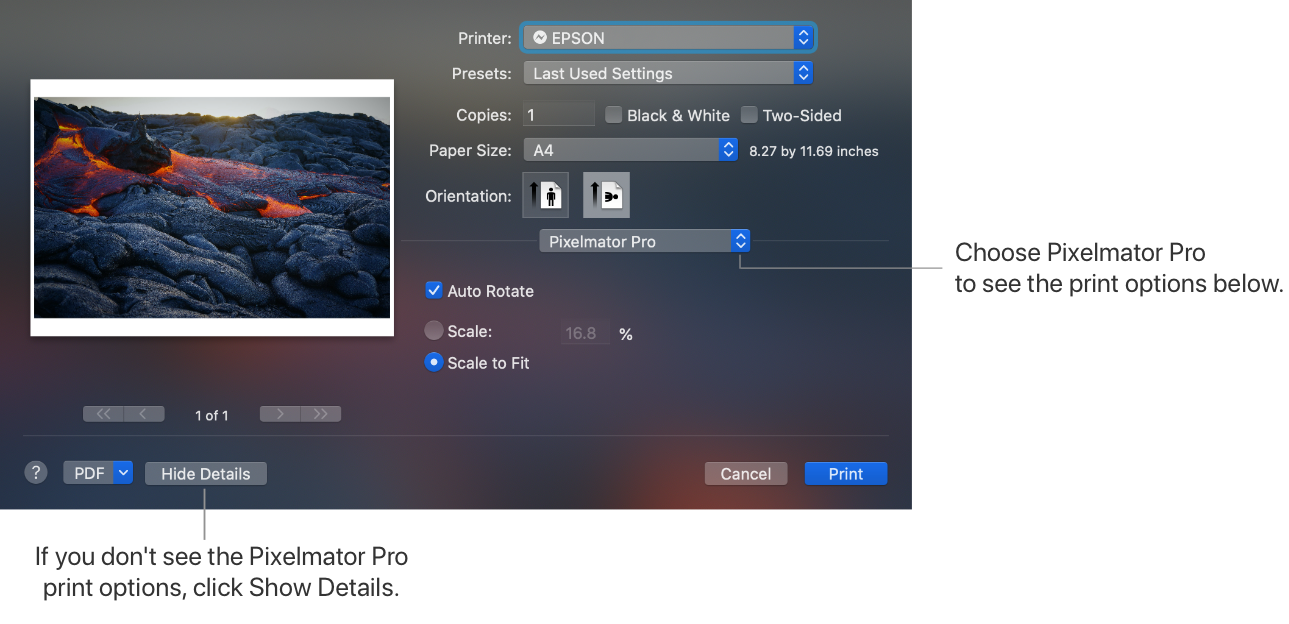
Select the paper size and the number of copies you'd like to print. Select the checkbox next to Black & White if you'd like to print in black & white ink only.
Click Print.
Tip: If you're looking to print an image at its actual size, make sure the document is scaled to 100% in the Print settings.
Resources
Pixelmator Pro User Guide
- Welcome
-
Pixelmator Pro basics
- Intro to Pixelmator Pro
- Interface overview
- Pixelmator Pro tools
- Zoom, scroll, and rotate the image canvas
- Undo or redo changes
- Choosing colors
- Use the Pixelmator Pro Photos extension
- Print a Pixelmator Pro document
- Text field math
- Customize your app
- Use the Touch Bar with Pixelmator Pro
- Automate tasks in Pixelmator Pro
- Create, open, and save images
- Automatically edit images
-
Working with layers
- About layers
- Raster and vector layers
- Video layers
- Color adjustments and effects layers
- Create layers
- Replace image
- Use the Arrange tool
- Select layers
- Move and align layers
- Resize, rotate, and flip layers
- Transform layers
- Convert layers into pixels
- Use rulers
- Use alignment guides
- Organize and manage layers
- Use layer masks
- Use clipping masks
- Open and edit images with Portrait Masks
- Customize layers using layer styles
-
Adjust image colors
- About adjusting colors
- Working with color adjustments
- Reading histograms
- Automatically improve the look of an image
- Working with RAW images
- Automatically match image colors
- White balance an image
- Adjust hue, saturation, and vibrance
- Adjust lightness, clarity, and texture
- Selectively adjust clarity and texture of an image
- Selectively balance the colors in an image
- Adjust individual colors in an image
- Adjust the levels of an image
- Adjust the tonal curve of an image
- Replace one color in an image with another
- Remove color from an image
- Manually convert a color image to black and white
- Convert an image to black and white with a color tint
- Apply a sepia tint
- Fade the shadows or highlights of an image
- Mix the color channels of an image
- Invert the colors of an image
- Apply a vignette
- Sharpen an image
- Add film grain to an image
- Apply LUTs
- Color adjustment presets
- Color management
-
Retouch and reshape areas of an image
- About retouching and reshaping images
- Remove an object from an image
- Copy part of an image from one area to another
- Lighten a specific area of an image
- Darken a specific area of an image
- Make a specific area of an image more vibrant
- Desaturate a specific area of an image
- Sharpen a specific area of an image
- Soften a specific area of an image
- Smudge a specific area of an image
- Warp a specific area of an image
- Bump a specific area of an image
- Pinch a specific area of an image
- Twirl a specific area of an image
- Create and apply effects
- Paint and erase
-
Make selections
- About selections in image editing
-
Select precise areas of an image
- Quickly select an object or area in an image
- Snap a selection around an object or area in an image
- Draw a freehand selection
- Make a straight-edged selection
- Select similarly colored areas of an image
- Make a rectangular selection
- Make an elliptical selection
- Make a column selection
- Make a row selection
- Select a color range
- Select all opaque areas of a layer
- Select the entire image
- Automatically select a subject in an image
- Adjust selections
- Refine selections
- Move, copy, and delete selected areas
- Convert selections into shapes
- Draw shapes and vector graphics
- Add, edit, and format text
- Resize, crop, and straighten images
- Export and share images
- Pixelmator Pro keyboard shortcuts