Welcome
 Pixelmator Pro Help
Pixelmator Pro Help
New to Pixelmator Pro?
Start by exploring the highlights below.
-
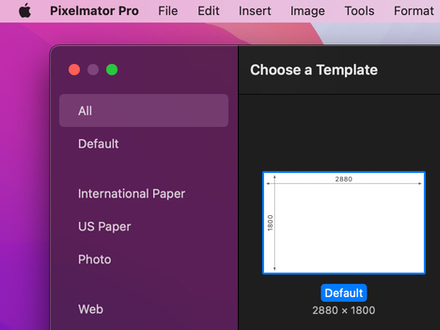
Get started with a new project
Browse your Mac to find the images or videos you’d like to edit, create a new document from scratch, or use the templates readily available in Pixelmator Pro. For more info and step-by-step instructions, see Create an empty image or Open an image.
-
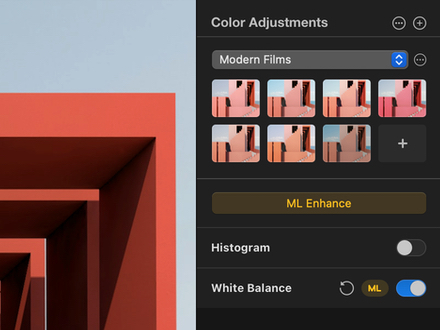
Make your photos stand out
Fine-tune your images to perfection using a wide range of tools for adjusting exposure, colors, contrast, and more. If you’re not sure where to begin editing, try out the machine-learning-powered tools to automatically improve the look of any photo, match the colors of a photo to the colors of any other image, or reduce camera noise with just a click. For more info and step-by-step instructions, see About adjusting colors or ML Enhance.
-
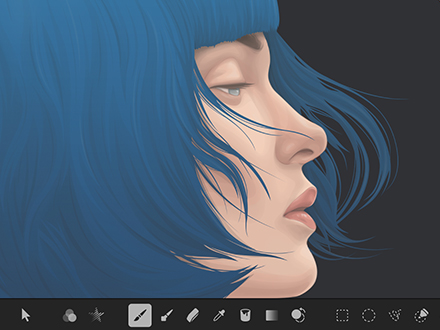
Draw, paint, and sketch
Create digital and traditional paintings using a collection of handcrafted, fully-customizable, dual-texture brushes with full support for digital graphics tablets. For more info and step-by-step instructions, see Paint with the Paint tool.
-
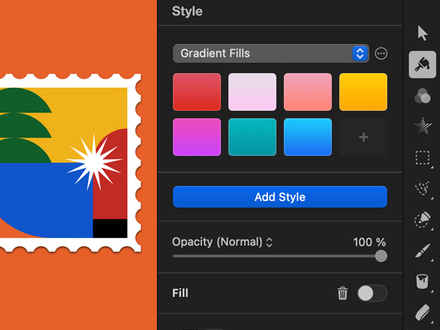
Create designs and illustrations
Use the vector tools in Pixelmator Pro to add shapes and text to your image, then arrange them into eye-catching logos, icons, layouts, and other designs with the help of the Arrange tool. Choose from the available pre-made shapes or draw some of your own. For more info and step-by-step instructions, see About layers or About shapes and vector graphics.
-
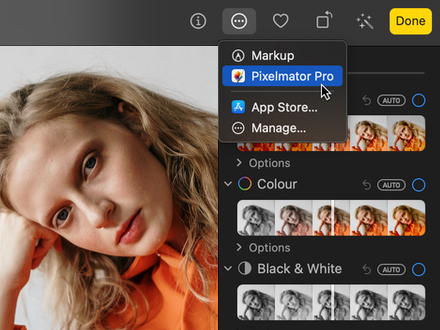
More ways to work with Pixelmator Pro
Unlock new editing workflows with the Pixelmator Pro extension in the Photos app. Use all your favorite tools in the Photos app and nondestructively save changes directly to your Photos library. For more info and step-by-step instructions, see Use the Pixelmator Pro Photos extension.
-
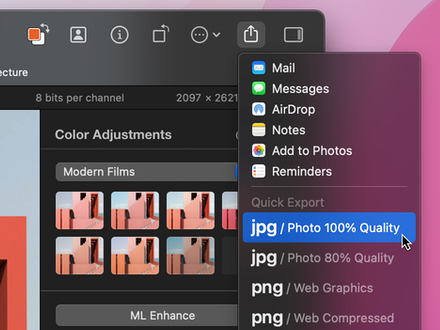
Save, share, and export
Export your Pixelmator Pro projects to a number of different file formats to view in other apps and share with others, or use Export for Web to optimize images for the web. For more info and step-by-step instructions, see Export an image or video for the web or Export an image or video to a different file format.