Text style presets
Text styles let you apply a number of text formatting options at once to instantly personalize text. Pixelmator Pro comes with a number of presets for you to choose from and you can easily create and save your own.
![]()
- Choose the Type tool by doing one of the following:
- Click
 in the
Tools sidebar.
in the
Tools sidebar. - Choose Tools > Type (from the Tools menu at the top of your screen).
- Press the key on your keyboard.
- Click
- Select the layer or layers you would like to edit.
In the Tool Options pane, click the Text Styles pop-up menu at the top, then click a preset to apply it.
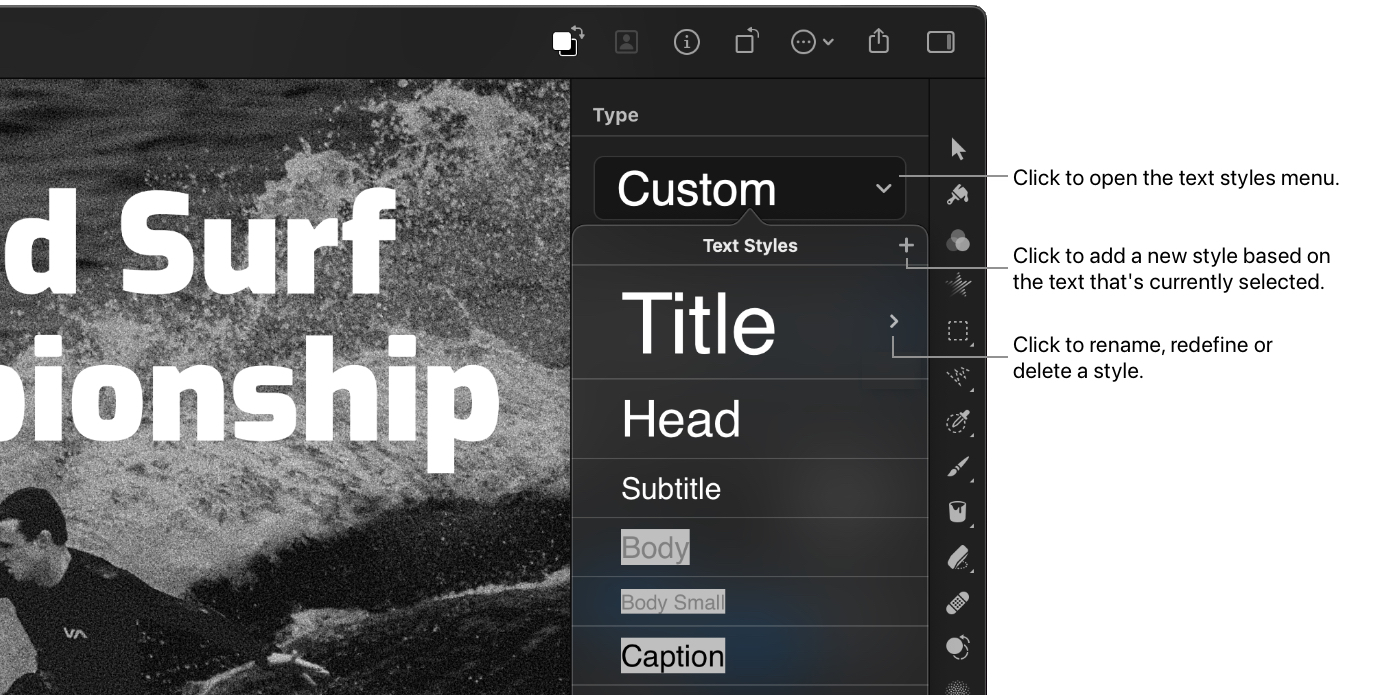
- Choose the Type tool by doing one of the following:
- Click
 in the
Tools sidebar.
in the
Tools sidebar. - Choose Tools > Type (from the Tools menu at the top of your screen).
- Press the key on your keyboard.
- Click
- Select the text you want to modify, then make your formatting changes.
- In the Tool Options pane, click the Text Styles pop-up menu at the top, then click Add
 to add a new style preset based on the currently selected text.
to add a new style preset based on the currently selected text.
If you’d like to overwrite or update an existing preset with new settings, you can redefine it.
- Choose the Type tool by doing one of the following:
- Click
 in the
Tools sidebar.
in the
Tools sidebar. - Choose Tools > Type (from the Tools menu at the top of your screen).
- Press the key on your keyboard.
- Click
- Format the text using the settings in the Tool Options pane.
- In the Tool Options pane, click the Text Styles pop-up menu at the top.
- Move the pointer over the style name, then click the arrow that appears and choose Redefine.
Choose the Type tool by doing one of the following:
- Click
 in the
Tools sidebar.
in the
Tools sidebar. - Choose Tools > Type (from the Tools menu at the top of your screen).
- Press the key on your keyboard.
- Click
In the Tool Options pane, click the Text Styles pop-up menu at the top.
Move the pointer over the style name, then click the arrow that appears and choose Remove.
Choose the Type tool by doing one of the following:
- Click
 in the
Tools sidebar.
in the
Tools sidebar. - Choose Tools > Type (from the Tools menu at the top of your screen).
- Press the key on your keyboard.
- Click
In the Tool Options pane, click the Text Styles pop-up menu at the top.
Move the pointer over the style name, then click the arrow that appears and choose Rename.


