Table of Contents
Quickly select an object or area in an image
The Quick Selection tool lets you easily select individual elements or entire objects in an image by simply drawing over them. A clever selection algorithm analyzes the colors and textures of the objects in images to detect their edges and make precise selections.
Use the Quick Selection tool
Choose the Quick Selection tool by doing one of the following:
- Click
 in the
Tools sidebar or choose it from the
grouped tools.
in the
Tools sidebar or choose it from the
grouped tools. - Choose Tools > Quick Selection (from the Tools menu at the top of your screen).
- Press the Q key on your keyboard.
- Click
In the Tool Options pane, customize the options for the Quick Selection tool:
- Brush Size: Change the size of the selection brush — the larger the brush, the larger the area will be selected.
- Sample All Layers: Select to make selections based not just on the active layer, but your entire visible image.
- Show Selection Preview: Select to show a preview of the initial selection before you make it.
Draw over an area or an object you'd like to select.
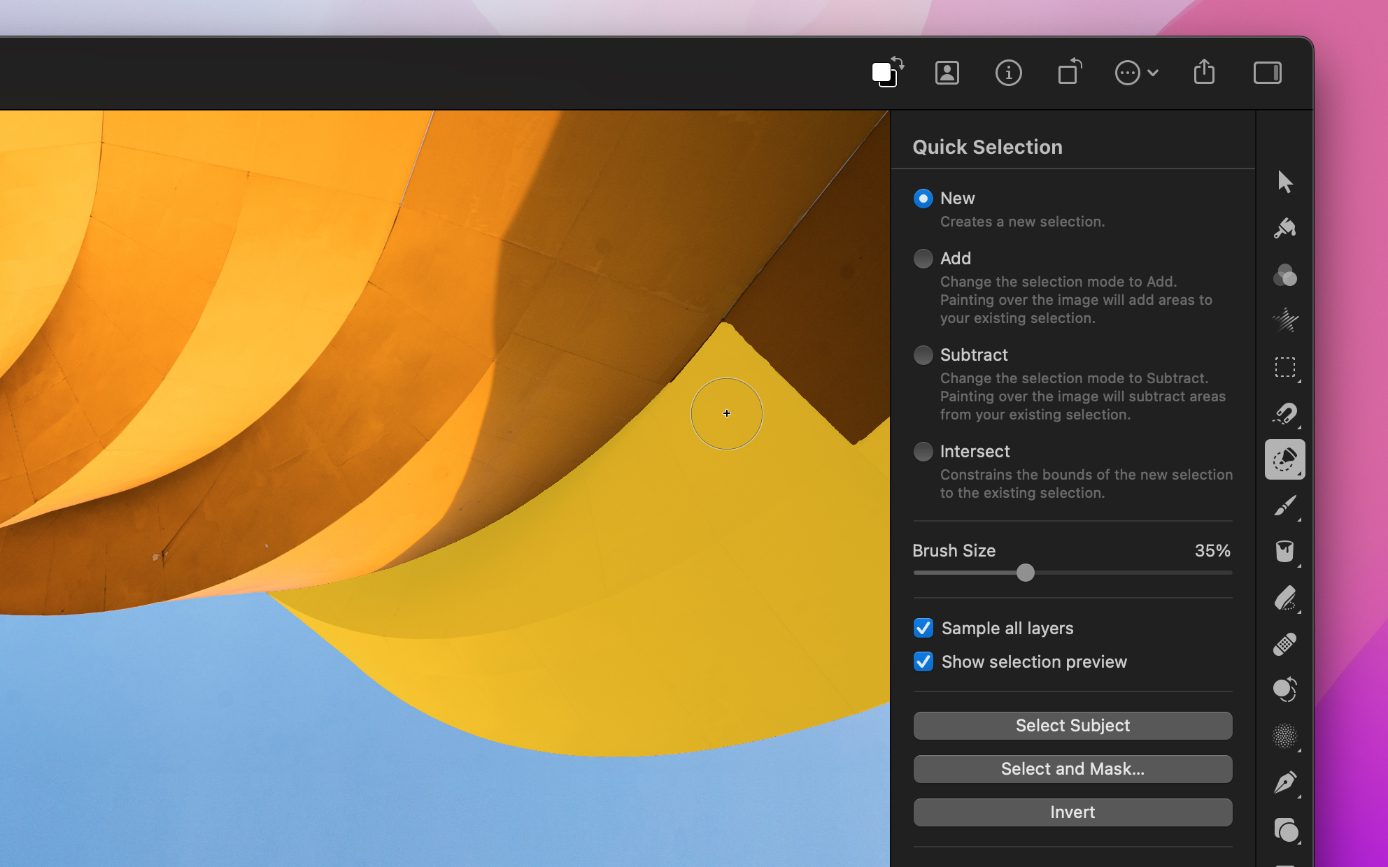
Pixelmator Pro User Guide
- Welcome
-
Pixelmator Pro basics
- Intro to Pixelmator Pro
- Interface overview
- Pixelmator Pro tools
- Zoom, scroll, and rotate the image canvas
- Undo or redo changes
- Choosing colors
- Use the Pixelmator Pro Photos extension
- Print a Pixelmator Pro document
- Text field math
- Customize your app
- Use the Touch Bar with Pixelmator Pro
- Automate tasks in Pixelmator Pro
- Create, open, and save images
- Automatically edit images
-
Working with layers
- About layers
- Raster and vector layers
- Video layers
- Color adjustments and effects layers
- Create layers
- Replace image
- Use the Arrange tool
- Select layers
- Move and align layers
- Resize, rotate, and flip layers
- Transform layers
- Convert layers into pixels
- Use rulers
- Use alignment guides
- Organize and manage layers
- Use layer masks
- Use clipping masks
- Open and edit images with Portrait Masks
- Customize layers using layer styles
-
Adjust image colors
- About adjusting colors
- Working with color adjustments
- Reading histograms
- Automatically improve the look of an image
- Working with RAW images
- Automatically match image colors
- White balance an image
- Adjust hue, saturation, and vibrance
- Adjust lightness, clarity, and texture
- Selectively adjust clarity and texture of an image
- Selectively balance the colors in an image
- Adjust individual colors in an image
- Adjust the levels of an image
- Adjust the tonal curve of an image
- Replace one color in an image with another
- Remove color from an image
- Manually convert a color image to black and white
- Convert an image to black and white with a color tint
- Apply a sepia tint
- Fade the shadows or highlights of an image
- Mix the color channels of an image
- Invert the colors of an image
- Apply a vignette
- Sharpen an image
- Add film grain to an image
- Apply LUTs
- Color adjustment presets
- Color management
-
Retouch and reshape areas of an image
- About retouching and reshaping images
- Remove an object from an image
- Copy part of an image from one area to another
- Lighten a specific area of an image
- Darken a specific area of an image
- Make a specific area of an image more vibrant
- Desaturate a specific area of an image
- Sharpen a specific area of an image
- Soften a specific area of an image
- Smudge a specific area of an image
- Warp a specific area of an image
- Bump a specific area of an image
- Pinch a specific area of an image
- Twirl a specific area of an image
- Create and apply effects
- Paint and erase
-
Make selections
- About selections in image editing
-
Select precise areas of an image
- Quickly select an object or area in an image
- Snap a selection around an object or area in an image
- Draw a freehand selection
- Make a straight-edged selection
- Select similarly colored areas of an image
- Make a rectangular selection
- Make an elliptical selection
- Make a column selection
- Make a row selection
- Select a color range
- Select all opaque areas of a layer
- Select the entire image
- Automatically select a subject in an image
- Adjust selections
- Refine selections
- Move, copy, and delete selected areas
- Convert selections into shapes
- Draw shapes and vector graphics
- Add, edit, and format text
- Resize, crop, and straighten images
- Export and share images
- Pixelmator Pro keyboard shortcuts


